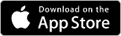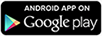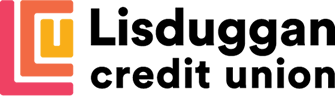CU Online+ Mobile Banking
Online Account 24/7 Access
On the Move? Under Pressure? We have you covered!
Lisduggan Credit Union’s CU Online+ online banking, means you are in control at home and on your phone anytime, anywhere.
- View Statements
- Transfer money from your Credit Union Account
- Apply for a Loan: Digital Loan with E-Signature – Upload your documents, electronically sign your Credit Agreement and Transfer the funds into your bank account.
New to CU Online+ ?
Registration for new CU Online+ members
To register please follow these steps:
How to Register
1) Click the Register button at the top of this page or the home page or follow this link.
2) Create your username
3) Complete the online form
4) Create your password
5) Take note of your username and password, you will need these to login
6) You will receive your PIN via text once your registration is accepted.
**Please note, your registration will only be accepted if your correct e-mail and mobile phone number is registered on your credit union account.
Once you have received your PIN
1) Go to www.lisduggancu.ie
2) Hit the Log in button
3) Enter your USERNAME
4) Enter the PASSWORD you created when you registered
5) Click “Generate One Time Passcode” – you should receive a four digit code directly to your mobile phone.
6) Enter this 4 digit One Time Passcode and click “I approve this transaction“
7) Enter your PIN – this is the 8 digit number you received by text when your initial registration was accepted.
8) Click submit
9) If prompted to so do, enter a memorable word. – this will help you re-set your password if you lose/forget it
10) You should now be in your online account.
Please Note:
- You must be a member of Lisduggan Credit Union to register for online banking.
- You must be the account holder to register for online access
- You will receive a One Time Passcode each time you login
- Your PIN will only be required the very first time you log in – Security feature
- It is not possible for account holders under the age of 18 years to have online access.
- Joint accounts where both members are needed to withdraw will not be granted online access
- Group Accounts such as clubs, associations or charities cannot have online access.
- Internet Explorer cannot be used to log on, please use another browser such as Chrome or Firefox.
How do I add CuOnline+ to my smart phone?
If you are a current user of the mobile app ‘CUAnywhere’ we recommend that you delete the App and add our new CuOnline+ link to your home screen. (These tutorials are to be used as general guidelines, not all phones will have the exact same procedure).
CuOnline+ is not available to download on the App Store so we recommend that you add the link to your homepage for your own convenience.
How to add CuOnline+ to your iPhone
1. Go to your CuOnline+ login page (on your iPhone)
2. Touch the centre icon on the bottom row as seen below
3. Touch the ‘Add to home screen’ option as highlighted
4. Touch ‘Add’ and your new CuOnline+ banking will be featured on your homepage
Click here for a video tutorial
How to add CuOnline+ to your Android
1. Go to your CuOnline+ login page (on your Android phone)
2. Touch the 3 dots in the top right corner
3. Touch the ‘Add to home screen’ option as highlighted
4. Touch ‘Add’ and your new CuOnline+ banking will be featured on your homepage
Why will a new Security Code be sent to my mobile?
This is called ‘Strong Customer Authentication’ (SCA) and provides greater security when you access your accounts online. It is part of the EU’s second Payment Services Directive (PSD2) and became law for all financial institutions on 14th September 2019.
This Strong Customer Authentication will be used anytime you:
- Access your account
- Initiate a payment
- Create a new payee
- Set up a recurring payments.
PSD2 provides protections when you bank online and make online purchases.